Oolite MTK soc Modules upgrade instructions
1 Preparatory work
Need installation PL2303_Prolific_DriverInstaller_v110.exe serial port driver in the PC。
Right-click the desktop “computer” icon. Click “management”
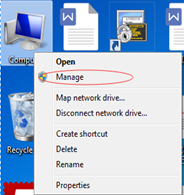
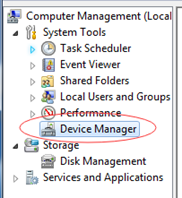
Click “device manager”,Right side display the following figure.
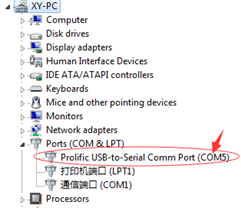
Look out ‘COM5’ serial port .
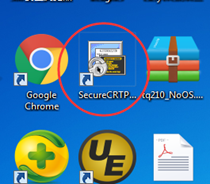
Open “SecureCRT” in double-click.
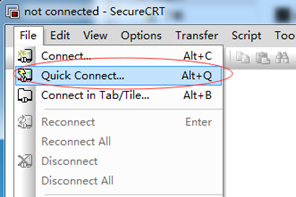
The first time use,click “quick link”,show in following figure.
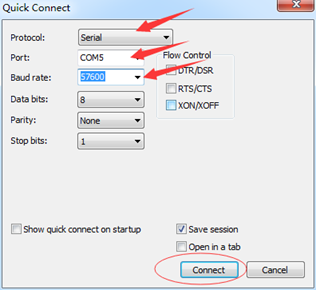
Select protocol for “Serial”,Port for “COM5”,set the correct baud rate,such as MT7688 set to “57600”,Different board baud rate setting is not all the same,usually used “115200” and “57600”
2 Serial upgrade:(e.g PL2303 serial adapter)
2.1 upgrade uboot

Serial wire is connetcted to a board corresponding serial port (Rx、Tx、GND), after open power,Wait for serial prot print out counter,According to operation choice tip:
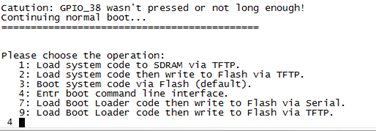
Select 9,throuth TFTP upgrade u-boot,after the TFTP server opened in the windows. select TFTP server current directory and server interfaces.

Open TFTP server

click “Browse” select upgrade u-boot directory,click “Show Dir” look up u-boot file
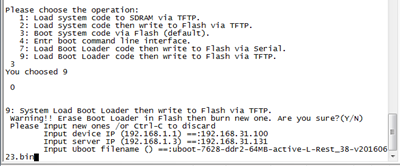
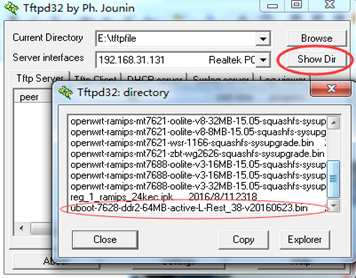

select 9,after input ‘y’,and input device ip address(ensure that IP and server ip in the same network segment),server IP is Tftpd32 tools in server interfaces ip ,and input u-boot name
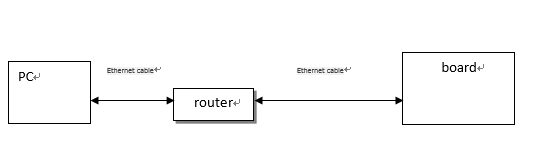
2.2 upgrade os
upgrade os and upgrade u-boot process similar。
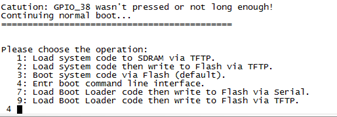
select 2.
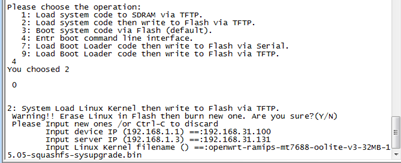
warting for UI appear “done”, namely os upgrade complete.
2.3 upgrade MAC
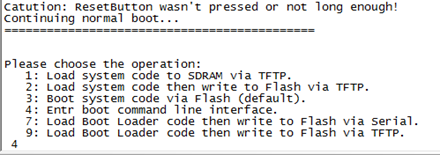
Before counter to zero,select 4,enter u-boot operate command ling UI.
input “help”,tip command introduced.

look up mac address,apply ‘mac_r, mac_r mac_w <offs>’ eg:mac_r 0xbc040004
alter mac address,apply ‘mac_w, mac_w <offs> <mac>’ eg:mac_w 0xbc040004 0C EF AF C6 00 00
3 httpd upgrade
3.1 upgrade uboot
Before counter to zero,select 4,enter u-boot operate command line UI
input “help”,tip command introduced.
after input “httpd”,show figure below.
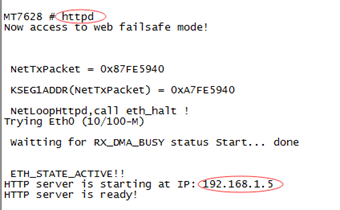
Input “192.168.1.5” in the browser (recommend use firefox browser).
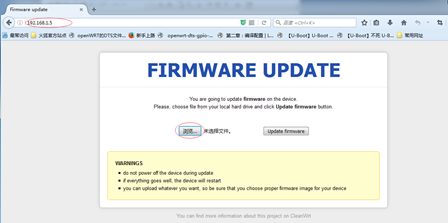
click“browse”selecet update u-boot file,and click “update firmware”.
3.2 upgrade os
Browser to upgrade os and browser ro upgrade u-boot is similar,will no longer be burdensome.
4 Openwrt firmware update system
Open power,let the system start to running,the folloeing figure:
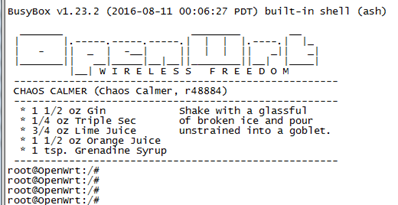
use “ifconfig” command,look router IP address.
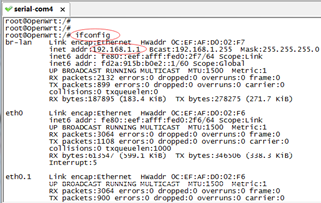
on the PC browser enter 192.168.1.1,(must ensure router alreadly connected cables).
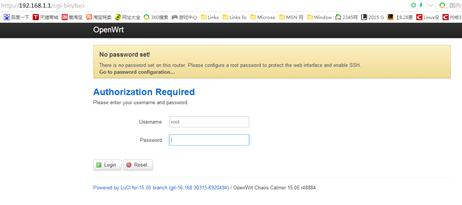
Username :root
Password:
and click “enter” keyboard.
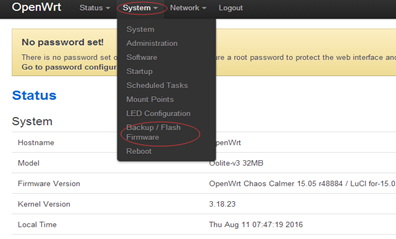
enter system->backup/flash firmware
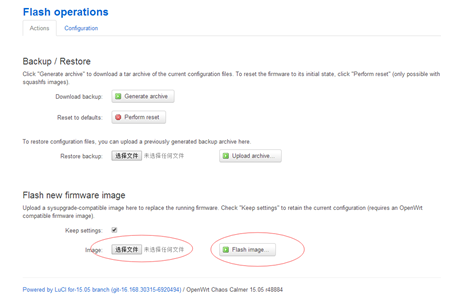
select “uImage” file, click “Flash image” button, wait for SecureCRT appear “done” ,namely completed.
5 winscp + mtd update firmware
Open the power supply,waiting for system start to finish. Set “root” password
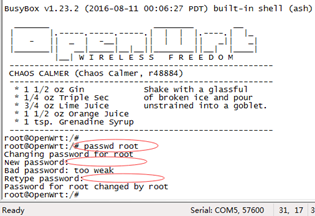
Open the “winscp” software in windows 7
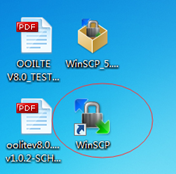
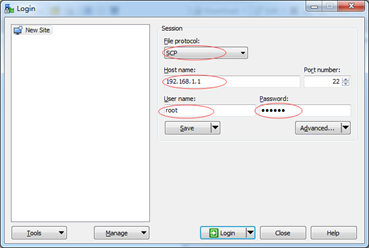
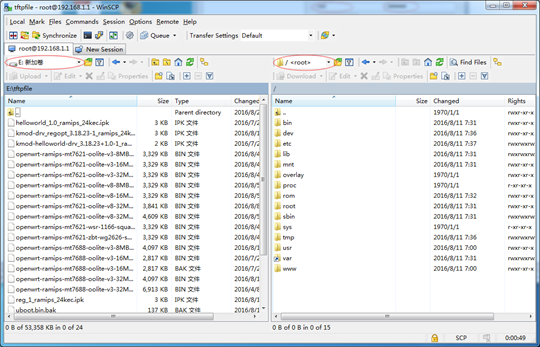
The left side is the windows 7 system files,and the right is the “openwrt MT7688” system files.
The need to update the file, download to the right of the “tmp” directory.
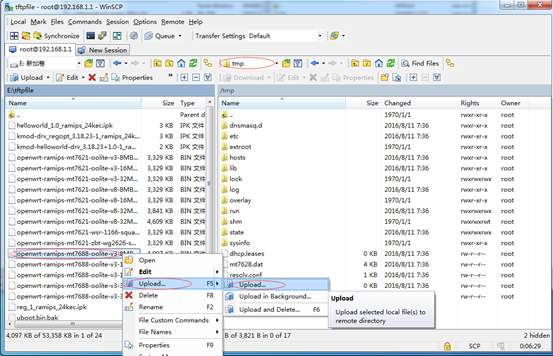
In the SecureCRT console,enter the “tmp” directory.
cd /tmp
mtd erase /dev/mtd3

mtd write openwrt-ramips-mt7688-oolite-v3-8MB-15.05-squashfs-sysupgrade.bin /dev/mtd3

6 firmware backup
Enter the “tmp” directory,execute the “cp” command。
The “fireware.bin” file copy by winscp to windows 7.
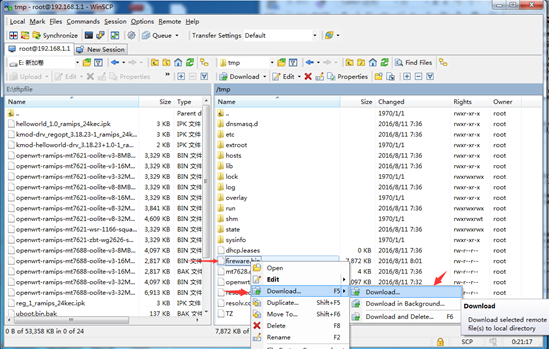
Comments
So empty here ... leave a comment!